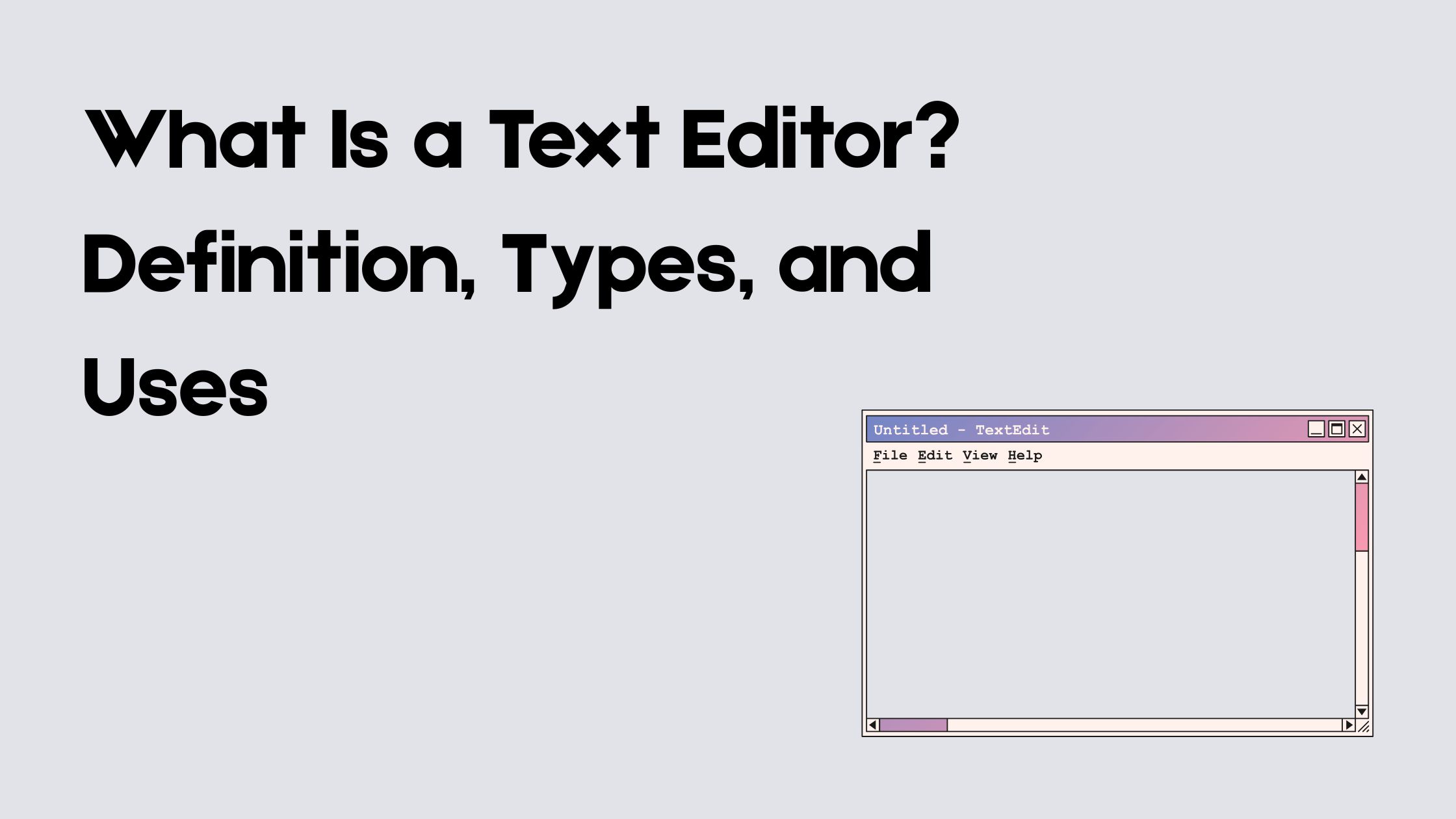Whether you’re writing a simple note, editing a website’s HTML, or working on a complex programming project, chances are you’re using a text editor even if you didn’t realize it.
Text editors are everywhere, from basic apps like Notepad to powerful development tools like Visual Studio Code (VS Code). But what exactly is a text editor, and why is it such a fundamental tool for so many professionals?
In this beginner-friendly guide, we’ll break down what a text editor is, explore its different types, highlight common features, and help you choose the right one for your needs whether you’re a student, writer, or developer.
What Is a Text Editor?
A text editor is a software application used to create, view, and modify plain text files. Unlike word processors that focus on formatting (like fonts, bold/italic, or page layout), text editors work with unformatted text, making them ideal for coding, scripting, and configuration.
Text editors allow users to write and edit files in formats like .txt, .html, .css, .js, .py, and many others. These files are lightweight and easy to process, making text editors essential for developers, system administrators, and even casual users who need to quickly jot something down or edit a script.
At their core, text editors are designed for speed, simplicity, and flexibility. They provide a distraction-free environment where users can focus purely on the content whether that’s plain text or structured code.
Types of Text Editors
Text editors come in various forms, each designed for specific users and use cases. Whether you need something simple for jotting down notes or a robust environment for software development, there’s a text editor for you.
1. Basic Text Editors
These are the simplest kind of text editors, often included with your operating system.
- Examples: Notepad (Windows), TextEdit (macOS)
- Features: Basic typing and editing with minimal options
- Use Cases: Quick notes, editing .txt files, or making minor changes to scripts
These editors are ideal for beginners or users who just need to work with plain text without any bells and whistles.
2. Advanced Text Editors (Code Editors)
These are powerful tools built for developers, writers, and anyone who works with code or structured text.
- Examples: Visual Studio Code, Sublime Text, Atom, Brackets
- Features:
- Syntax highlighting for different programming languages
- Auto-completion and suggestions
- File management
- Extensions and themes for customization
- Use Cases: Writing code, editing web pages, working with large projects
These editors are designed to boost productivity and improve readability when working with code.
3. Terminal-Based Editors
These editors run inside a terminal or command-line interface and are often used in server environments.
- Examples: Vim, Nano, Emacs
- Features:
- Lightweight and fast
- Can be operated entirely through keyboard shortcuts
- Highly customizable (especially Vim and Emacs)
- Use Cases: Server-side scripting, Linux system configuration, quick in-terminal edits
While they have a steep learning curve, terminal-based editors are extremely efficient once mastered.
Text Editor vs Word Processor
At first glance, a text editor might seem similar to a word processor that both lets you type and edit text. However, they serve very different purposes and are designed for distinct tasks.
1. Text Editors
- Focus: Plain, unformatted text
- File Types: .txt, .html, .css, .js, .py, etc.
- Formatting: No rich formatting (no bold, italics, tables, or page layout tools)
- Best For: Coding, scripting, writing configuration files, editing plain text
Text-editors are lightweight and load quickly. They allow users to see and control every character in the file, which is essential for programming and technical tasks.
2. Word Processors
- Focus: Formatted documents
- File Types: .docx, .odt, .pdf, etc.
- Formatting: Rich text formatting (fonts, sizes, colors, headings, alignment, tables, etc.)
- Best For: Writing essays, reports, letters, and other formal documents
Word processors like Microsoft Word or Google Docs are better suited for content meant to be printed or shared with formatting intact.
Key Difference in Simple Terms:
- A text-editor is like a notebook — plain, direct, no distractions.
- A word processor is like a decorated report — polished, formatted, and presentation-ready.
Common Features of Text-Editors
Modern text editors offer much more than just a blank space to type. While basic ones keep it simple, advanced editors come packed with powerful features that improve productivity, especially for developers and writers.
Here are some of the most common and useful features:
- Syntax Highlighting: Text-editors that support coding languages will automatically color different parts of your code (keywords, variables, functions, etc.) to improve readability and help catch errors.
- Auto-Indentation: Helps maintain consistent code structure by automatically aligning lines, especially in programming languages like Python, JavaScript, or HTML.
- Find and Replace: Allows users to quickly locate specific words, characters, or code patterns and replace them with new content useful for bulk editing.
- Line Numbering: Displays line numbers next to the text, which is crucial for debugging code or referencing specific sections of a file.
- Tabs and Split Views: Lets users open multiple files at once or split the view to compare/edit different files side by side handy for multitasking.
- Extensions or Plugins: Most modern editors allow you to extend functionality through plugins such as live previews for HTML, Git integration, or language support.
- Customizable Themes: Light and dark modes, custom fonts, and interface tweaks make it easier to work longer hours without eye strain.
- Auto-Save and Recovery: Prevents accidental data loss by automatically saving files periodically and recovering unsaved work after a crash.
Popular Use Cases
Text editors are incredibly versatile tools used across a wide range of professions and tasks. Here are some of the most common ways people use text editors:
- Writing and Editing Code: Text editors are essential for software developers. Whether you’re writing HTML, CSS, JavaScript, Python, or any other language, text editors provide a clean, efficient environment for coding.
- Creating and Modifying Web Pages: Web developers often use text editors to build and update websites. Editors like VS Code and Sublime Text allow you to write and preview HTML, CSS, and JavaScript in real-time.
- Taking Notes: Simple text editors like Notepad or TextEdit are often used for quick note-taking or creating to-do lists, especially when you want distraction-free writing.
- Writing Scripts: Whether it’s a batch file, shell script, or Python automation script, text editors let users write and edit executable code for various systems and environments.
- Editing Configuration Files: System administrators and developers use text editors to open and modify configuration files (like .ini, .conf, .env) to customize how software or servers behave.
- Writing Markdown or Technical Documentation: Text editors are often used to write Markdown files (.md), which are commonly used for documentation, README files on GitHub, or even blogging platforms.
Examples of Popular Text Editors
There are dozens of text editors available, each with its own strengths, features, and ideal user base. Below are some of the most popular and widely used editors from beginner-friendly apps to advanced developer tools including our very own:
1. Notepad (Windows)
A built-in text editor that comes with all Windows systems. It’s simple, fast, and ideal for editing .txt files or jotting down quick notes.
2. TextEdit (macOS)
The default text editor for Mac users. It can function in plain text or rich text mode, making it slightly more flexible than Notepad.
3. Visual Studio Code (VS Code)
A powerful and highly customizable code editor developed by Microsoft. It supports multiple programming languages, has thousands of extensions, and offers built-in Git integration.
4. Sublime Text
Known for its speed and performance, Sublime Text is a favorite among programmers who want a lightweight yet advanced editor with powerful search and multi-line editing capabilities.
5. Atom
Developed by GitHub, Atom is a hackable text editor with a sleek interface, good package support, and real-time collaboration features.
6. Vim
A terminal-based text editor loved by power users. It has a steep learning curve but offers unparalleled speed and control once mastered.
7. Tech Business Trends Text Editor
Our own Online Text Editor is built for both writers and professionals who need a clean, intuitive, and distraction-free editing experience. It supports:
- Support PDF, Docs, TXT, Word files
- Clean and easy to use
- Easy export options (DOC, TXT, PDF)
- Speech-to-text and text-to-speech tools
- Mobile-friendly and modern interface
Whether you’re drafting content, preparing a report, or editing technical text, our editor is designed to streamline your workflow without the clutter.
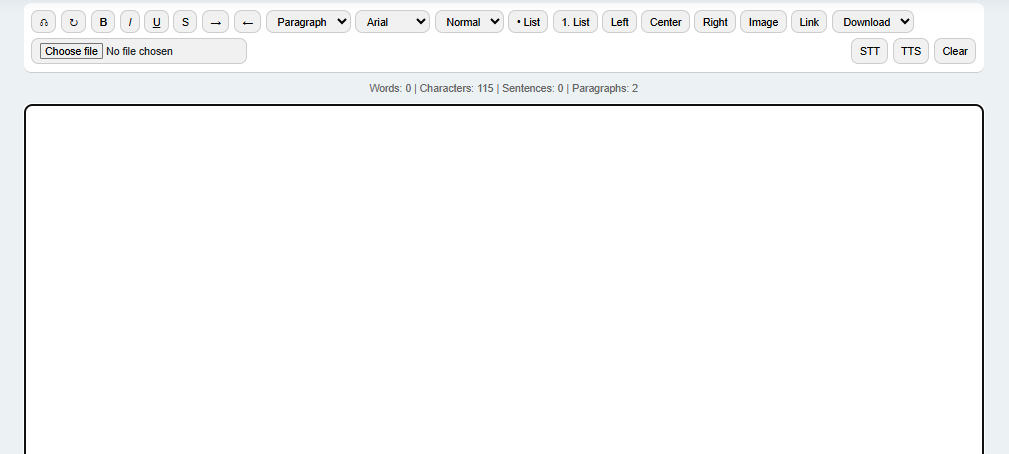
How to Choose the Right Editor
With so many text editors available each offering different features and user experiences choosing the right one depends on your specific needs and skill level. Here are a few key factors to consider:
1. Purpose and Use Case
- For simple note-taking: Use lightweight editors like Notepad, TextEdit, or our online text editor for a quick and easy writing environment.
- For coding or web development: Go for feature-rich editors like VS Code, Sublime Text, or Atom that support syntax highlighting and debugging tools.
- For system tasks or server work: Choose terminal-based editors like Vim or Nano for in-terminal control and speed.
2. Platform Compatibility
Make sure the editor works on your operating system:
- Windows: Notepad, VS Code, Sublime Text
- macOS: TextEdit, VS Code, Atom
- Linux: Vim, Nano, Gedit, VS Code
Our online text editor is web-based, so it works across all platforms and devices with no download required.
3. Ease of Use
Beginners should start with intuitive editors that have a clean interface and minimal setup. Avoid overly complex tools unless you’re comfortable with advanced functionality.
4. Features and Customization
Ask yourself:
- Do you need syntax highlighting?
- Do you want to use extensions or plugins?
- Do you prefer a distraction-free fullscreen mode?
- Is mobile accessibility important?
If so, our online editor covers all of the above along with export and speech tools.
5. Speed and Performance
For editing large files or running multiple projects, performance matters. Editors like Sublime Text and VS Code are optimized for speed and can handle complex tasks with ease.
Tips for Getting Started
If you’re new to text editors, start with something simple like Notepad or our easy-to-use Online Text Editor, no installation needed, works on all devices, and supports speech tools, grammar check, and file export.
Learn a few basic shortcuts (like Ctrl + S to save or Ctrl + F to find text), and begin by editing a simple .txt or .html file. As you get more comfortable, explore advanced editors like VS Code, where you can install themes, extensions, and customize the environment to suit your workflow. With time and practice, you’ll quickly see how powerful and efficient editors can be.
Conclusion
Text editors are simple yet powerful tools that play a crucial role in everything from writing basic notes to developing complex software.
Whether you’re a beginner drafting plain text or a developer managing hundreds of files, the right text editor can make your work faster, cleaner, and more efficient.
From classic options like Notepad to advanced tools like VS Code and all the way to modern browser-based solutions like our online text editor there’s something out there for everyone.
Try a few, explore their features, and find the one that fits your workflow best.