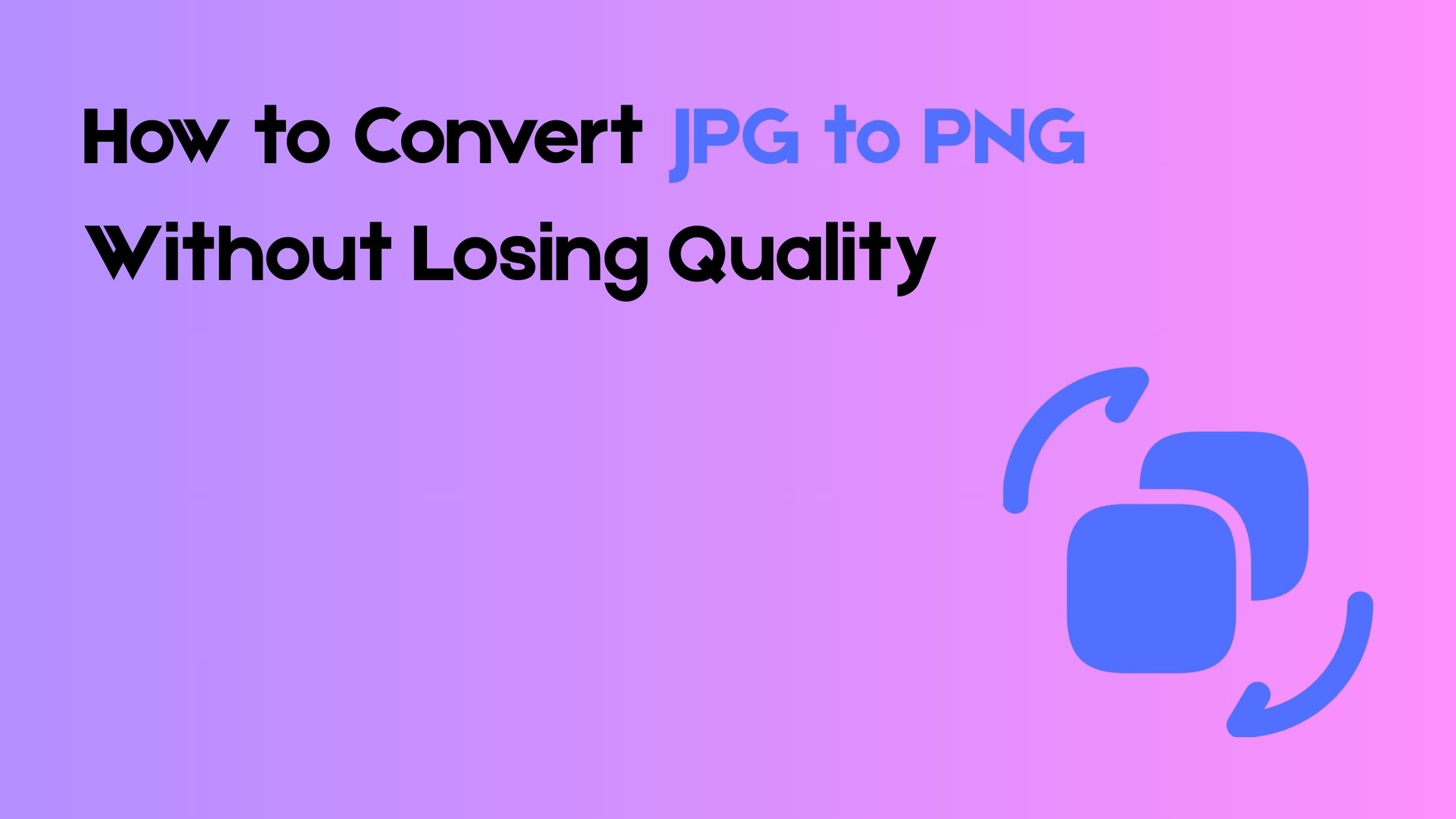Whether you’re a designer, blogger, developer, or just someone working with images, you’ve probably needed to convert a JPG file into PNG at some point. While JPG (or JPEG) is a commonly used image format known for its small file size, PNG offers better quality and supports transparency making it ideal for logos, icons, and web graphics.
But here’s the catch: many people worry that converting JPG to PNG might reduce the image quality.
The good news? You can convert your images without losing quality, as long as you use the right method and tool.
In this guide, we’ll walk you through the easiest and most reliable ways to convert JPG to PNG for free, and without any compromise on image clarity or detail.
Why Convert JPG to PNG?
Before jumping into the conversion methods, it’s important to understand why you might want to convert a JPG to PNG in the first place. Each format serves a different purpose, and choosing the right one can make a big difference in image quality and usability.
1. Lossless Compression
JPG uses lossy compression, which means some image data is permanently removed to reduce file size. This can lead to blurry edges or artifacts. On the other hand, PNG uses lossless compression, preserving all the original details even after saving and editing multiple times.
2. Supports Transparency
PNG supports transparent backgrounds, which makes it ideal for:
- Logos
- Icons
- Overlays
- Watermarks
JPG doesn’t support transparency, so backgrounds appear white or colored.
3. Better for Detailed Graphics
If you’re working with:
- Screenshots
- Line art
- Text over images
- High-contrast elements
PNG will maintain sharper edges and better visual quality compared to JPG.
4. Improved Visuals for Web & Print
For professional use, whether on websites or printed materials—PNG delivers cleaner, sharper visuals. That’s why designers and developers often prefer PNG for quality-critical assets.
Does JPG to PNG Conversion Affect Quality?
This is one of the most common questions and also the most misunderstood. Let’s clear it up:
Converting JPG to PNG Doesn’t Improve Quality
When you convert a JPG to PNG, you’re not magically enhancing the image. PNG will preserve the current quality of the JPG, but it won’t restore details that were already lost due to JPG’s lossy compression.
But It Also Doesn’t Degrade Quality (If Done Right)
The good news is: if you use the right tool, converting from JPG to PNG will not cause any further loss in image quality. PNG uses lossless compression, which means no data is lost during the conversion process.
When Quality Can Be Affected
Your image quality may suffer if:
- The JPG was already heavily compressed
- The converter tool reduces resolution or compresses output
- You re-edit and save repeatedly in JPG before converting
Bottom Line:
➡ If you start with a good-quality JPG and use a high-quality converter, your PNG will look just as good if not better while preserving more detail going forward.
Best Ways to Convert JPG to PNG Without Losing Quality
There are several methods to convert JPG to PNG, but not all tools are created equal. Some reduce image resolution, apply compression, or add watermarks. Below are the most reliable and high-quality ways to make the conversion free and without compromising image clarity.
1. Using Online Tools (Recommended)
Online converters are fast, free, and require no installation. But you need to choose one that doesn’t compress or reduce image quality.
Here’s how to do it:
- Open a trusted JPG to PNG converter tool (like ours)
- Upload your JPG file
- Wait for it to process — usually takes seconds
- Download your high-quality PNG image
Why use our tool?
- No quality loss
- Fast and secure
- No watermark or sign-up
- Works on all devices
- Supports batch conversion
[Try our free JPG to PNG Converter now!]
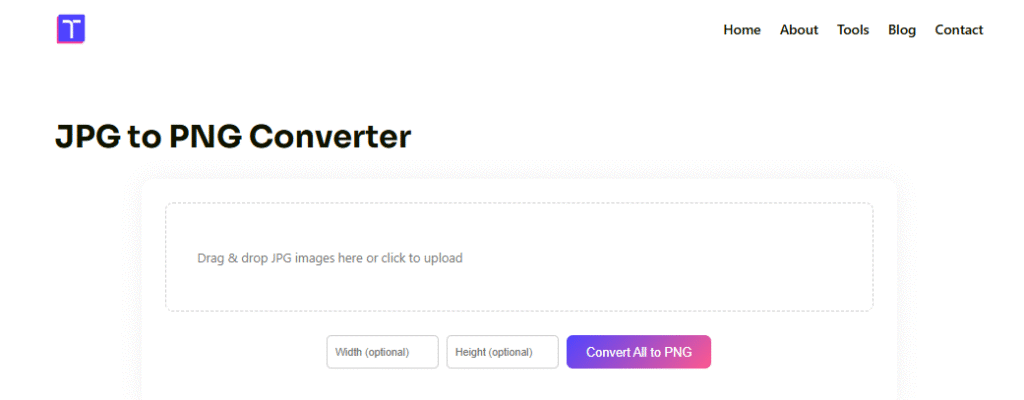
2. Using Desktop Software
If you prefer offline tools or need more control, desktop programs like Photoshop, GIMP, or Paint.NET work well.
Steps (Photoshop example):
- Open the JPG file
- Go to File > Save As
- Choose PNG as the format
- Click Save and select compression options
These tools give you advanced control over resolution, transparency, and file output quality.
3. Using Mobile Apps
On the go? No problem. You can use image converter apps available for both Android and iOS.
Popular apps include:
- Image Converter (Android)
- JPG to PNG Converter (iOS)
- Photo Converter by ZMobile
Just upload your image, select PNG as output, and download the converted file.
Key Tips to Maintain Quality During Conversion
Even if you’re using a reliable JPG to PNG converter, following a few best practices can help ensure your images stay crisp, clean, and professional-looking.
1. Start with a High-Resolution JPG
If your original JPG is already blurry or pixelated, converting it to PNG won’t magically fix it. Always use the highest resolution version of the JPG available.
2. Avoid Re-Saving the JPG Multiple Times
Each time you save a JPG, it undergoes compression and loses a bit of quality. To prevent this:
- Work with the original file
- Convert to PNG as early as possible if further editing is needed
3. Use a Converter That Doesn’t Compress Output
Some free tools compress the image to save bandwidth or storage. Always use a converter (like ours) that preserves resolution and quality 1:1.
4. Don’t Upscale Small JPGs
If your JPG is small (e.g., 200×200 pixels), avoid upscaling it to a large PNG. It may look blurry. PNG retains existing quality, not adds to it.
5. Set Proper DPI for Print Use
If your PNG will be printed (e.g., on a brochure or flyer), export it at 300 DPI for sharp print quality. For web, 72 DPI is generally fine.
Conclusion
Converting JPG to PNG doesn’t have to be complicated and it certainly shouldn’t come at the cost of image quality. Whether you need a transparent background, better clarity, or lossless compression, PNG is the right choice for many professional and personal projects.The key is to use the right tool and follow best practices to maintain the highest quality possible. Online tools, desktop software, and mobile apps all offer different levels of convenience and control but if you’re looking for a fast, free, and high-quality conversion, our JPG to PNG tool is one of the best options out there.