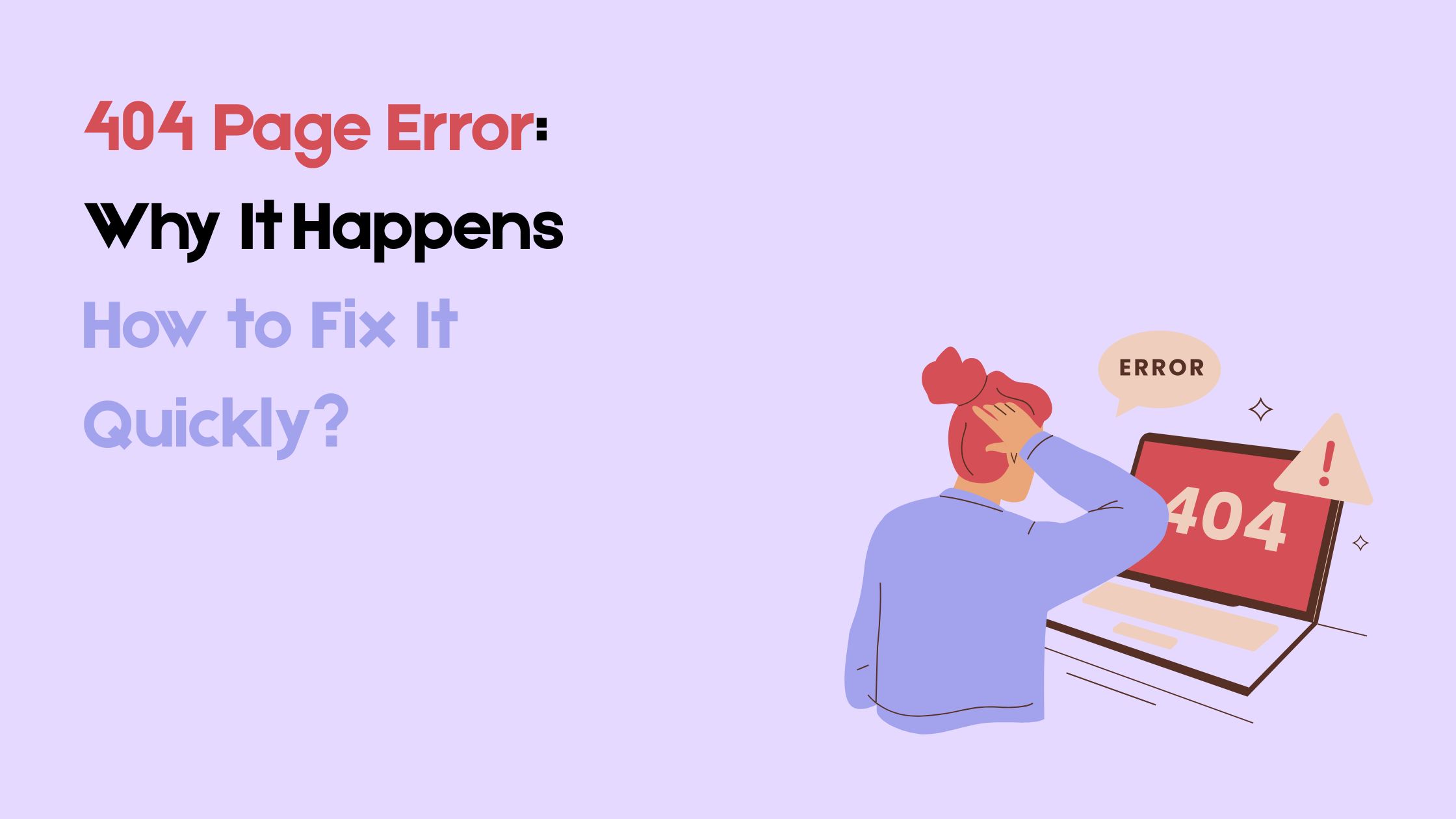Imagine clicking a link on a website only to land on a page that says “404 Error: Page Not Found.” Frustrating, right? A 404 page error is one of the most common issues users encounter on the web, and it can silently damage your website’s credibility, SEO performance, and user experience if left unresolved.
Whether you’re a blogger, business owner, or developer, understanding why these errors happen and how to fix them quickly is crucial. In this article, we’ll break down the meaning of a 404 error, explore the top reasons it occurs, and walk you through simple, actionable steps to resolve it with no technical expertise required.
Let’s dive in and clean up those broken paths on your website!
What Is a 404 Page Error?
A 404 page error is an HTTP status code that tells users (and search engines) that the page they’re trying to access does not exist on the server. In simple terms, when someone clicks a broken link or enters a wrong URL, the server responds with a “404 Not Found” message.
This can happen for a variety of reasons: maybe the page was deleted, the URL was mistyped, or the content was moved without a redirect. Most modern browsers display a default message like:
“404 – Page Not Found” The page you are looking for might have been removed, had its name changed, or is temporarily unavailable.
While it might seem like a minor issue, repeated 404 errors can negatively affect user trust, increase bounce rates, and hurt your SEO rankings especially if important pages are returning this error.
Why Does a 404 Page Error Happen?
404 errors don’t appear out of nowhere; they usually point to something broken in your website’s structure or content. Below are the 7 most common reasons why your site might be showing 404 page errors:
1. Broken or Outdated Internal Links
If you’ve updated a URL but forgot to change the links pointing to it, users will land on a page that no longer exists resulting in a 404 error.
2. Mistyped URLs (User or Admin Error)
Sometimes the error isn’t on your website, it’s from the user typing the wrong address in the browser. But if internal links have typos, that’s on you and needs fixing.
3. Deleted or Moved Pages Without Redirection
When a page is removed or moved to a new URL and no redirection is set up, any attempt to visit the old link will trigger a 404.
4. Incorrect Permalink Settings (Especially in WordPress)
Changing permalink structure (e.g., from example.com/post-name to example.com/blog/post-name) without proper redirects can break all your internal links.
5. Theme or Plugin Conflicts
In WordPress, certain plugins or themes can interfere with routing or cause pages to break, especially after updates.
6. Domain or Hosting Changes
If you’ve changed your domain or moved to a new host, some URLs might not migrate properly, leading to missing pages.
7. Server Misconfiguration or .htaccess Issues
A misconfigured .htaccess file or server rule can cause valid pages to throw 404 errors unintentionally.
How to Fix 404 Errors Quickly
Once you’ve identified that your site has 404 errors, it’s important to fix them promptly to avoid hurting user experience and SEO. Here are the most effective ways to fix 404 errors step by step:
1. Use Google Search Console to Identify 404 Errors
Google Search Console is your first stop.
Go to Pages → Not indexed → Page with 404 to find a list of broken URLs Google has detected.
Fix: Export the list and prioritize important pages first.
2. Set Up 301 Redirects for Deleted or Moved Pages
If a page was deleted or its URL changed, set up a 301 redirect to guide users and search engines to the correct page.
How:
- Use a WordPress plugin like Redirection
- Or manually edit your .htaccess file if you’re using Apache
3. Update Internal and External Links
Use a tool like Screaming Frog, Ahrefs, or a broken link checker plugin to scan your site for broken internal links.
Fix them by replacing the outdated URLs with working ones.
4. Restore Deleted Pages (If Still Valuable)
If a deleted page still gets traffic or backlinks, consider recreating it with updated content instead of redirecting.
5. Fix WordPress Permalink Issues
Sometimes permalinks break after updates or migrations.
Go to Settings → Permalinks, click Save Changes (even without editing) to refresh rewrite rules.
6. Use Plugins to Monitor and Fix 404s Automatically
Install plugins like:
- Redirection – for tracking and fixing 404s
- Broken Link Checker – for finding broken internal/external links
These help automate the process and reduce future errors.
7. Repair .htaccess or Server Config Files
If you suspect a server-side issue, regenerate the .htaccess file or check with your hosting provider.
In WordPress, simply saving the permalink settings can rebuild it.
How to Prevent 404 Errors in the Future
Fixing existing 404 errors is important but preventing them from happening in the first place is even better. Here’s how you can stay ahead of broken pages and keep your site healthy:
1. Always Set Up Redirects for Moved or Deleted Pages
Before deleting or moving any page, ask:
“Does this page have backlinks, traffic, or internal links?”
If yes, create a 301 redirect to the most relevant page. This preserves SEO value and ensures users don’t hit a dead end.
2. Audit Your Website Regularly
Run monthly or quarterly audits using tools like:
- Google Search Console (free)
- Ahrefs / Semrush
- Screaming Frog SEO Spider
These tools help detect 404 errors, broken links, or outdated redirects.
3. Keep Internal Links Updated
Whenever you update a URL or move content, search your site for old links pointing to the outdated version. Update them to the new one.
Tip: Use the Search Regex plugin in WordPress to quickly update links in bulk.
4. Avoid Renaming URLs Unnecessarily
Changing a URL structure for SEO can be helpful but do it carefully.
Always redirect the old URL to the new one and update internal links accordingly.
5. Monitor External Backlinks
If other sites are linking to a wrong or deleted URL on your site, either:
- Set up a redirect from that broken link
- Or contact the site owner to update the link
Use Ahrefs or Google Search Console to find such links.
6. Create a Smart Custom 404 Page
Even with all precautions, 404s can still happen. A helpful 404 page ensures users don’t leave your site frustrated.
Bonus: Should You Create a Custom 404 Page?
Yes and here’s why: even with the best precautions, 404 errors are inevitable. Instead of showing users a dull “Page Not Found” message, a well-designed custom 404 page can turn a bad experience into a useful one.
Here’s how a custom 404 page helps:
- Improves User Experience: A friendly, informative 404 page helps users understand what went wrong and more importantly, where to go next.
- Reduces Bounce Rate: Instead of leaving your site, users are more likely to stay and explore other pages if your 404 page offers helpful links or a search bar.
- Protects Your Brand: A generic error message feels broken. A branded 404 page (with your logo, colors, and voice) builds trust and keeps your site looking professional.
What to Include in a Great 404 Page
- A friendly message (e.g., “Oops! That page doesn’t exist.”)
- A search bar to help users find what they need
- Links to popular pages (home, blog, contact, tools)
- A call to action (e.g., “Return to Homepage” or “Browse Articles”)
- Optionally: a bit of humor or creativity to lighten the moment
Examples of Smart 404 Pages
- GitHub uses fun illustrations with clear navigation.
- Netflix offers a search tool and links to the homepage.
- Amazon features pictures of dogs with links to helpful sections.
Final Thoughts
404 page errors are a common part of managing any website but they shouldn’t be ignored. Whether caused by broken links, deleted pages, or incorrect URLs, these errors can disrupt the user experience and hurt your SEO if left unresolved.
The good news? They’re easy to identify and fix with the right tools and strategies. From setting up proper redirects to regularly auditing your site, small efforts can prevent big problems down the line.
Don’t forget to create a helpful custom 404 page as a safety net. It’s a simple touch that can turn frustration into engagement.
By staying proactive, you’ll keep your website error-free, search-engine-friendly, and smooth for every visitor.